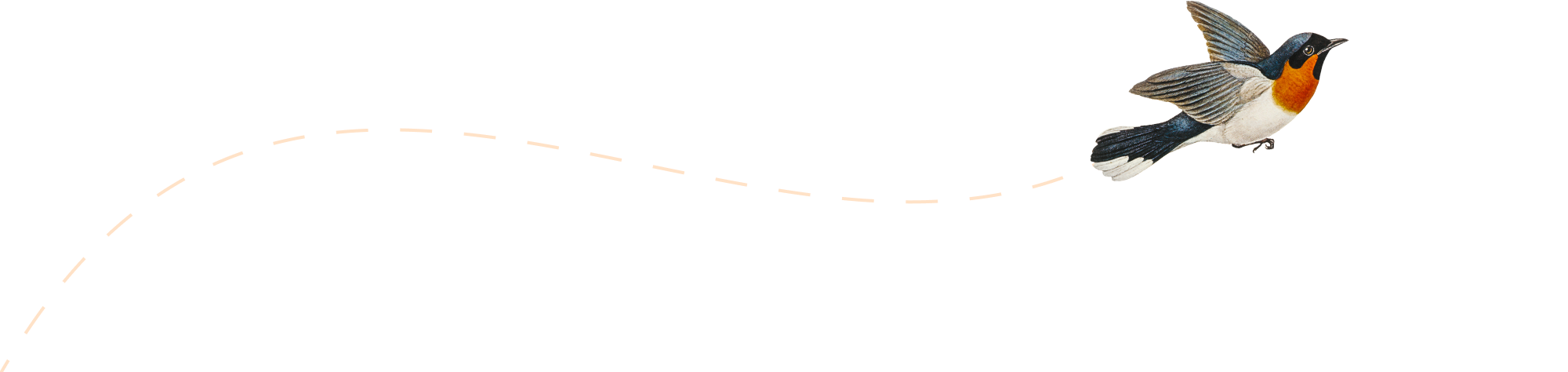-
Using Excel for Project Planning
I’ve used Microsoft Project in the past. There were some features I really liked, but mostly I found it frustrating, cumbersome and time-consuming. I hate wasting time; I have an obsession with being as efficient as possible. So a few years ago I ditched Project and decided to use Excel to handle my project management […]
-
Using Excel for Resource Planning
Right now I’m planning every promotion we’ll be doing in 2013. This represents hundreds of different promotions that will be managed by more than a dozen people. I’ve been using Excel to build my list of promotions so that I could: Easily filter them by categories (huge vs mini promotion, sale vs product promotion, etc.) […]
-
How to copy an entire Excel worksheet (on Excel for Mac)
There’s a quick and easy way to move an entire Excel worksheet to a different workbook. Side note: A workbook is what you’d typically think of as an Excel file. It can contain multiple work sheets. Worksheets are added, deleted and managed in the tabs at the bottom. I’ve seen people copy entire worksheets using […]
-
Adding Commands to Excel Quick Access Toolbar (Excel for PC)
When I switched to the ribboned version of Excel it was indescribably painful. I was quick and efficient at Excel and I knew exactly where I needed to go to get what I wanted. The ribboned version blew all of my knowledge out of the water. This interactive tool from Microsoft was very useful. But […]
-
How to Freeze Panes in Excel for Mac
Step 1: Grab the bar on the far right side and drag down Step 2: Drag until the top bar to below the cells you want frozen at the top Step 3: Grab the bar on the bottom right and drag to the right. Step 4: Drag the bar until it is to the right of […]
-
I am nothing
Lately I’ve been on a kick. When I run across a verse that I’ve known since my childhood, I’ll take some time to read through the entire chapter. Every time I do this I am blown away by God’s Word. Sometimes the meaning of the verse changes, others the meaning of the verse becomes even […]
-
Collecting Life Principles
A few years ago I was given an assignment: identify your Top Life Principles. Every once in a while I stumble across the file I created and add to or refine it. It’s actually served as an interesting type of journal that shows what type of issues I was encountering and the way I wanted […]