When I switched to the ribboned version of Excel it was indescribably painful. I was quick and efficient at Excel and I knew exactly where I needed to go to get what I wanted. The ribboned version blew all of my knowledge out of the water. This interactive tool from Microsoft was very useful. But I also grew to love the Quick Access Toolbar and every time I go to use Mac for Excel I’m disappointed that I don’t have one.
Step 1: select the little down arrow next to the current Quick Access Toolbar options
Step 2: Select “More Commands”
Step 3: This should give you a screen like this:
There are a number of functions/commands that I like to utilize in Excel that I can’t ever find unless I add them to my quick access toolbar. The main one being the option to “Select Visible Cells”.
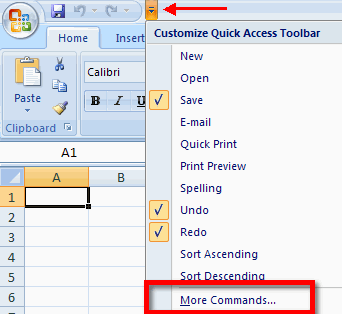


8 responses to “Adding Commands to Excel Quick Access Toolbar (Excel for PC)”
How do you make Visible cells selectable in the list of options!!! I knew the steps, but cannot find the visible…
I know this was over a year ago, but I was looking for “Visible Cells Only” as well. The wording above is confusing. Once you’re in “All Commands”, simply hit s to get you close, and the button that you want to add is “Select Visible Cells”. I highlight the range that I want to copy, hit my Select Visible Cells button in my quick access toolbar, then do a Ctrl+C to copy them.
Thanks for the feedback. I updated the name of the button in the article.
2016 update: In Office 365 Excel 2016, “Visible Cells only” does not appear as an option to select when customizing the Quick Access Toolbar and looking at “All commands” list, no matter what I try . . . but “find & select” does so I chose that as a compromise. . . but then noticed once I had “find & select” on my quick access toolbar, I could click on it, which brings up the “find & select” menu which is where “go to special appears.” From there, I could right-click on “go to special” and click “add to quick access toolbar” and, voila, I have “go to special” on my quick access and it is just one click to choose “visible cells only.”
Sabrina, thanks for sharing!
Thank you Not Sleepy! Very useful and just made my current tasks easier! 🙂
Thank you so much “Not Sleepy’!! Why in the world did they take that option away?
shortcut key for filters in excel